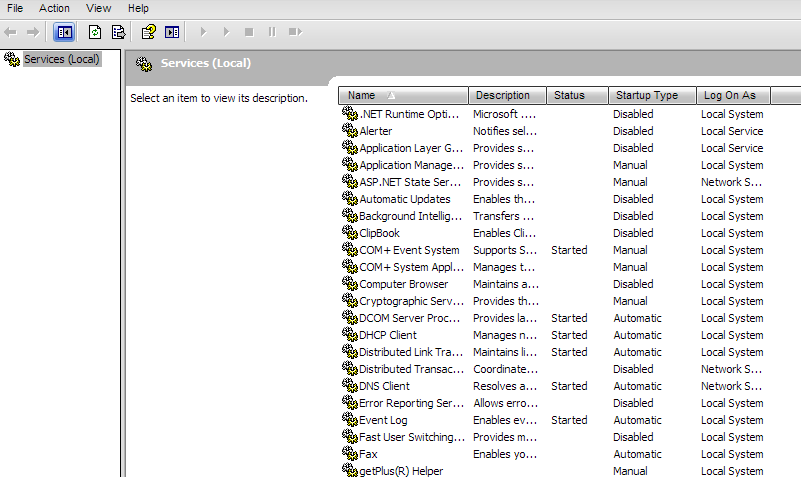Hello everyone,
I have been away for while, moving house, moving job etc, but hopefully I will be updating this blog regularly again.
Recently I had wanted to build a media center for my lounge, and as luck would have it I had an old HP DV6000 series PC that was just right for the job. Unfortunately the screen was broken, however my parents had another DV6000 series PC with a broken motherboard, but working screen, so a quick screen swap later I was ready to install / repair install Windows XP Media center edition (2005)
Problem:
Windows will not update using Windows Update.
Solution:
The first thing to update is the Service pack versions for XP. If you are installing XP with no service pack then you will need to start with SP2 (Service pack) found here:
Service Pack 2 (2004):
http://www.microsoft.com/en-us/download/details.aspx?id=28
Once installed you will need to install the next Service Pack.
Service Pack 3 (2008):
http://www.microsoft.com/en-us/download/details.aspx?id=24
You should now be able to run your windows updates.
Problem
Windows Update will still not work.
Solution(s)
Solution 1
The first thing to try is updating internet explorer to the latest version for XP (IE8):
https://www.microsoft.com/en-gb/download/internet-explorer-8-details.aspx
Solution 2
Make sure the following services are running in XP:
- Automatic Updates
- Background Intelligent Transfer Service
- Cryptographic Services
- Event Log
- Remote Procedure Call (RPC)
- Windows Update
You can find services by right clicking on Start/Control Panel/Administrative Tools/Services
If you find they are not running, just right click the service and select ‘start’. This should start the service.
Solution 3
If this is still not working then you can try re-registering components that allow windows updates to work. To re-register a component in this case DLL’s (Dynamic-link library) open the command prompt by going to: Start/All Programs/Accessories/command prompt
Inside the command prompt type, or copy and paste the commands below:
regsvr32.exe regwizc.dll
regsvr32.exe Mssip32.dll
regsvr32.exe Wintrust.dll
regsvr32.exe Softpub.dll
regsvr32.exe Initpki.dll
regsvr32.exe Dssenh.dll
regsvr32.exe Rsaenh.dll
regsvr32.exe Gpkcsp.dll
regsvr32.exe Slbcsp.dll
regsvr32.exe Cryptdlg.dll
regsvr32.exe licdll.dll
regsvr32.exe Sccbase.dll
regsvr32.exe Msxml.dll
regsvr32.exe Msxml2.dll
regsvr32.exe Msxml3.dll
regsvr32.exe wuweb.dll
regsvr32.exe wups2.dll
regsvr32.exe wups.dll
regsvr32.exe wucltui.dll
regsvr32.exe wuaueng1.dll
regsvr32.exe wuaueng.dll
regsvr32.exe wuapi.dll
If this doesn’t work then you may have to rely on the ‘Automatic Updates’ section of Windows XP. To find out what is happening with windows updates you can look at the log file: %windir%\Windowsupdate.log for example c:\windows\Windowsupdatelog.
In here it will show you when when windows update (Manual update) and automatic updates are launched. You can see the difference with the updates as:
** START ** Agent: Finding updates [CallerId = AutomaticUpdates]
** START ** Agent: Finding updates [CallerId = WindowsUpdates]
For me manual ‘WindowsUpdates’ were failing but ‘AutomaticUpdates’ were fine, you just had to be patient with the automatic download. You can change the settings for windows updates by going to: Control Panel/Automatic Updates – I suggest changing it to “Download updates updates for me, but let me choose when to install them, or use Automatic and set it for a time about 2 minutes ahead of the current time on the computer (make sure the time is correct on the machine!)
For more information on reading the log file see: http://support.microsoft.com/kb/902093
Misc Fixes
Other suggestions involve installing the Microsoft genuine advantage tool, you may wish to try this if all else fails:
http://www.microsoft.com/en-gb/download/details.aspx?id=20888
Hopefully this helps someone, although I realise Microsoft is about to withdraw support for Windows XP on 8th April, 2014!
Hasta pronto!
-ThePcMechanic!