Hello All,
I have been away for 2 weeks, hence the lack in blog updates. But don’t fear I’m back now and will be blogging regularly as usual.
Along with my old webcam which previously featured, I have a similarly old gaming device, the Belkin Nostromo N50.
The Nostromo N50 is a HID (Human Interface Device) in the same way as gamepads. Unfortnately there wasn’t a Vista driver released for this, however, you can get it to work with a bit of tinkering.
Problem:
Can’t get Nostromo N50 to work in Windows 7
Solution:
1. Go to the Belkin website and download and install the latest Windows 7 drivers for the Belkin Nostromo N52 found here:
http://en-uk-support.belkin.com/app/answers/detail/a_id/2059
Once installed you will need to edit your registry. Registry editing can be tricky, so make sure you back up your registry first:
2. Click start, in the search box type “regedit” then press enter. This will load the registry editor.
To backup the registry select file and export. Name the file as you wish and save it. Now you are safe to edit your registry, as you have made a back up copy.
3. Next click through the folders on the left hand side of the registry editor. The path should be:
HKEY_CURRENT_USER/System/CurrentControlSet/Control/MediaProperties/….
….PrivateProperties/Joystick/OEM/VID_050D&PID_0805
Once you get to the entry right click “OEMname” and select modify, then rename it exactly as “Nostromo n50 Speedpad”. If you don’t spell it correctly it will not work.
It is possible it will be in a slightly different directory. If you can’t immediately find it check each enrty in the OEM folder and you will find it. The VID and PID should be the same: “VID_050D&PID_0805”.
4. Close the registry editor and it should now work. You may need to restart.
Until next time…
**Update this also works for Windows 8.1***


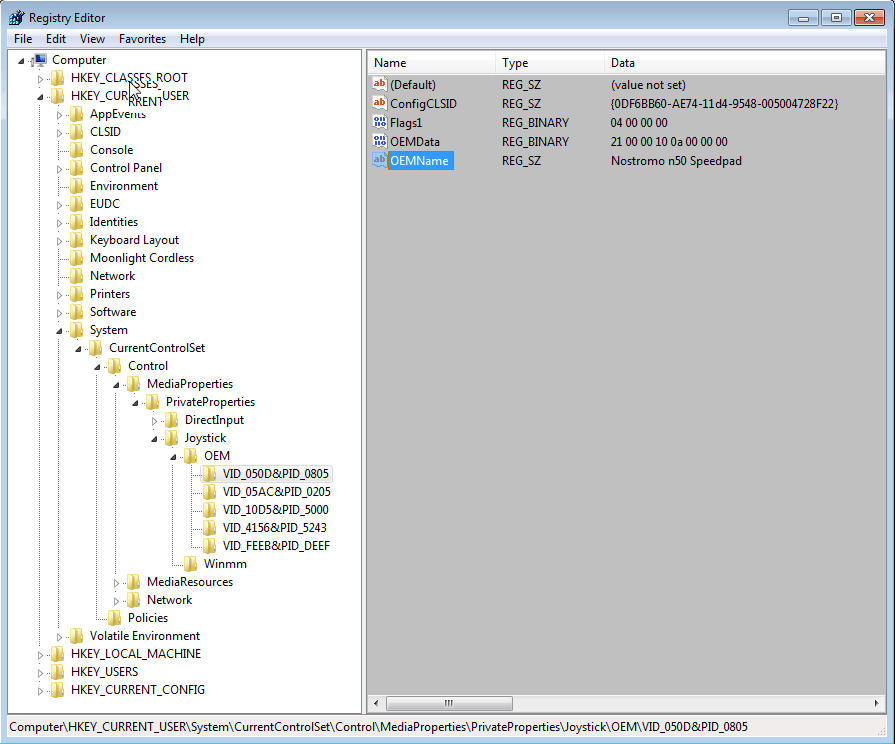
Thank you!!!
You are welcome!
-ThePcMechanic
Um, the link you provided points to the Windows Vista drivers not the Windows 7 drivers.
The driver listed work, have you tried them?
It works. I did it exactly as he instructed. But you do need to have the loadout manager installed. Easy to find using a google search (it’s on the Belkin site but Belkin’s site is garbage so you have to google search then click on the Belkin link)
I think someone had left a comment about this not working, despite my best efforts, the comment has disappeared. Sorry about that. If you repost, I will do my best to answer your question.
-ThePcMechanic
I did what you seid but the nostromo loadout manager wont open
You may need to restart after editing the registry. Are you getting an error message?
Worked flawlessly, thanks a million!
No Problem, first one to get thought my new spam filter! 😉
-ThePcMechanic
Thanks, that was simple and effective!
Worked! Many thanks! : – )
Amazing how simple that is, AWESOME! Thank you very much!
thank you so much this worked even in Win 8 pro x64 (although win8 finds it’s own drivers)
Nostromo Loadout manager software didn’t see the device till the registry edit and reboot.
I was very pleased that installing the drivers from your link worked without having to edit the registry! Thank you for linking to them!
I followed your instructions, but the registry key you refer to is not in my registry.
I re-booted, re-downloaded, re-installed Belkin n52 drivers, but that key is still not there.
There are 2 other VID_xxxx keys, but neither reference Belkin hardware.
The Profile Editor works (shows n52); Loadout Manager won’t run.
I’m on Win 7 64-bit, Home Prem SP1.
Any Ideas?
My own system is Win 7 64bit Professional. If it says the driver has been installed then it will be somewhere in your registry. Make sure you run everything as Administrator. You could also create a new user to see if it works on that.
-ThePcMechanic.
Ty!!! greets from berlin 🙂
Thank you very much!
i downloaded and installed the n52 driver with my n50 connected. i went into the registry, but it was already as you describe to change it to and the n50 works flawlessly!
Glad it worked for you!
-ThePcMechanic
bro greetings from Mexico, it worked with 8.1
tks a lot
Thank you for letting me know – I will update the title!
-ThePcMechanic
The download link doesnt work anymore. Is there another link available, or can someone re-upload the drivers? Thanks.